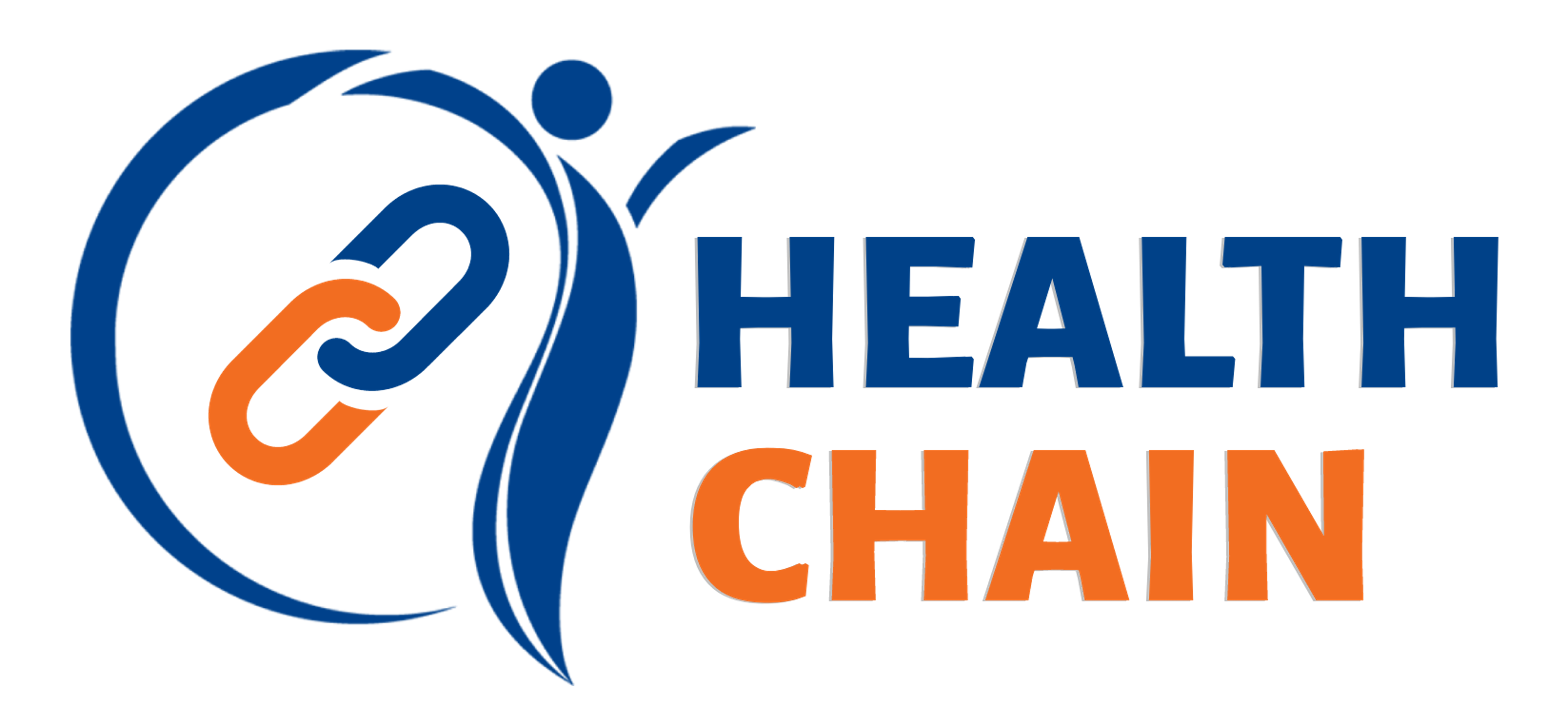Follow these steps to register your developer account and get your application authorized, so you can begin building your application.
- Register your developer account. To begin, press the Register Now button and follow the prompts to create a developer account.
- Verify your developer account. After registering your developer account, you will receive an email to verify your account, which contains a verification code. Upon receiving the code, enter it to continue.
Note: The verification code expires after 90 minutes. You will need to request a new verification code if you wait longer than 90 minutes. In addition, you may only request a verification code three times, after which point your email address will be blocked. - Log in to your new developer account. Upon successfully registering your account, it's time to start using your account. Log in to get started.
- Register your application. Press the Create Application button to create your first application.
- Provide the details for your application. In the application registration form, you will be asked to provide the name of your application, the callback URL and the scopes (currently, the following scopes are available and enabled by default: patient/*.read, openid and fhirUser).Note: If you will be creating a mobile application, or a web application that cannot securely store the Client Secret, you will also need to check the Use PKCE for Authentication checkbox to enable the PKCE authorization flow. By selecting this option you will not receive a client secret. (Read more about using PKCE in the PKCE section on this page.).
- After entering the information, click Register.
- Store your application's Client ID and Client Secret information. After you register your application, you will be given a Client ID and Client Secret for your application. You will need these (along with the callback URL and scope) to use during authentication.Note: If you fail to store your application's Client ID and Client Secret, you will have to restart the application registration process.
- Start using the Health Chain APIs with your newly registered application. Once you have successfully registered your application, you can begin using the APIs. You can also register up to 10 applications, and delete existing applications (if you delete an application, it can't be retrieved).